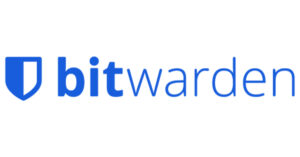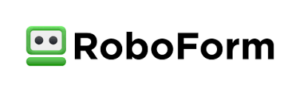Between bank accounts, your favourite online stores, remote schooling, working from home, and social media, it’s hard to remember all your passwords. We took a closer look at password manager software like 1Password which protects your data and the accounts they work with.
The most important thing to consider when choosing a password manager is security - after all, if you're entrusting all your sensitive login credentials to a company, you want to make sure you choose the right one, which is why 1Password is our top pick.
The program works with major browsers like Chrome, Firefox, and Safari as well as mobile platforms like iOS and Android. And with over 15 years in business and no data breach, it’s no wonder 1Password boasts service for over 100,000 companies and 15 million users.