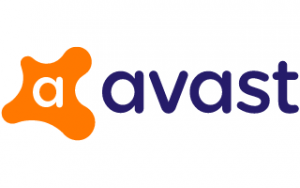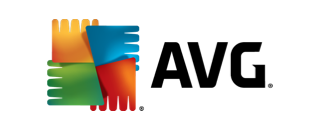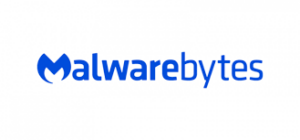While malware might not have a noticeable impact on your computer, viruses tend to be more severe. You’ll know you have a virus if computer performance noticeably slows, you have pop-ups prompting you to install software or even to clean your computer (that aren’t from your antivirus provider), or programs you didn’t install are running in the foreground or background. Depending on the severity of the virus, you may not be able to access your device at all.
Follow these steps for the most thorough virus removal:
- Download and install antivirus from a reputable provider.
- Manually update the antivirus software (if available).
- Disconnect from the internet, either by temporarily disabling WiFi or disconnecting an Ethernet cable from your device.
- Restart your computer and enter ‘safe mode’. For Mac, press and hold the Shift key during restart until you see the login screen. On recent versions of Windows, hold Shift while selecting ‘Restart’ to enter safe mode. On the blue Windows start-up screen, select ‘Troubleshoot’, ‘Startup Settings’, then ‘Enable Safe Mode’.
- If a virus has locked you out of your Windows PC, hold down the power button to turn it off. Power back on, then hold down the power button once you see something on the main screen. Repeat this twice more, then wait for the ‘Preparing Automatic Repair’ prompt on the next restart. Follow the same blue start-up steps above to restart in safe mode.
- On Windows PCs, press the Windows key and type ‘disk’ then open the ‘Disk Clean-up’ result. Select the C drive to clean, click ‘OK’, then accept the pop-up message to remove temporary files.
- On Windows or Mac computers, run your antivirus and/or separate anti-malware software with a deep scan in safe mode.
- Once the scan completes, follow any recommended steps from the antivirus software.
- Restart your computer normally, connect to the internet, then run another scan to see if your antivirus software picks up any additional virus or malware files.
If your computer is infected to a degree that makes it difficult to use, disconnect the computer from your network to limit the spread of infection. Now find another compatible device to download software to and get a USB drive ready. Download antivirus software onto the USB drive on the other device—Malwarebytes Free is a great place to start for fully infected devices—then connect the USB drive to the infected computer that’s disconnected from your local network.
Start the device in safe mode, log in, and install the antivirus software. Run a full scan in safe mode to get rid of viruses and malware. Restart the computer normally to confirm you can properly access your machine again. If you can, reconnect it to your network, update the antivirus software, and run another scan. It’s also advised to run a scan on the USB drive before connecting it to any other devices in case it was infected, too.