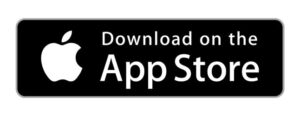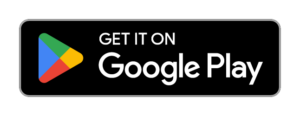Need help with setting up other Ring cameras? Check out our Ring camera troubleshooting guide.
Ring Doorbell Troubleshooting in 2026
For over 12 years, SafeWise has conducted independent research, hands-on testing, and expert consultations to provide trustworthy, human-written home safety advice. Read our methodology.
With 20+ years in tech journalism, Alina blends safety expertise with her passion for simplifying technology. Alina has tested hundreds of safety and security devices, is trained as a first responder, and has worked as a volunteer firefighter.
By signing up, you agree to our Terms and Conditions and Privacy Policy.
Why is my Ring doorbell’s light flashing?
Sometimes you can determine what’s wrong with your Ring Video Doorbell by looking at how the light around the doorbell button is flashing:
- The light starts at the bottom and moves up. This means that the Ring doorbell is connecting to your network. If it doesn’t stop, you may need to reset it.
- The blue light is only partially lit up: On all Ring doorbells (except the Ring Video Doorbell 2), the blue light shows the percentage of the battery charge. For example, if the battery is charged only 50%, the blue light would only go halfway around the doorbell button. It’s just a feature. No worries.
- There is a spinning white light: A spinning white light means the doorbell is in setup mode. If it doesn’t stop, you may need to do a reset.
- The light is white and only flashes on one side of the button: You entered the wrong password during setup. Try again.
- The white light is flashing only on the right side: The setup failed, and you need to start over.
- The light is white and flashing: Your doorbell is just downloading an update. No problem here!
- The light is flashing red: This means that your wired Ring Doorbell isn't getting power. There may be something wrong with the wiring.
- The white light flashed slowly: The doorbell cam is booting up.
Why is my Ring doorbell offline?
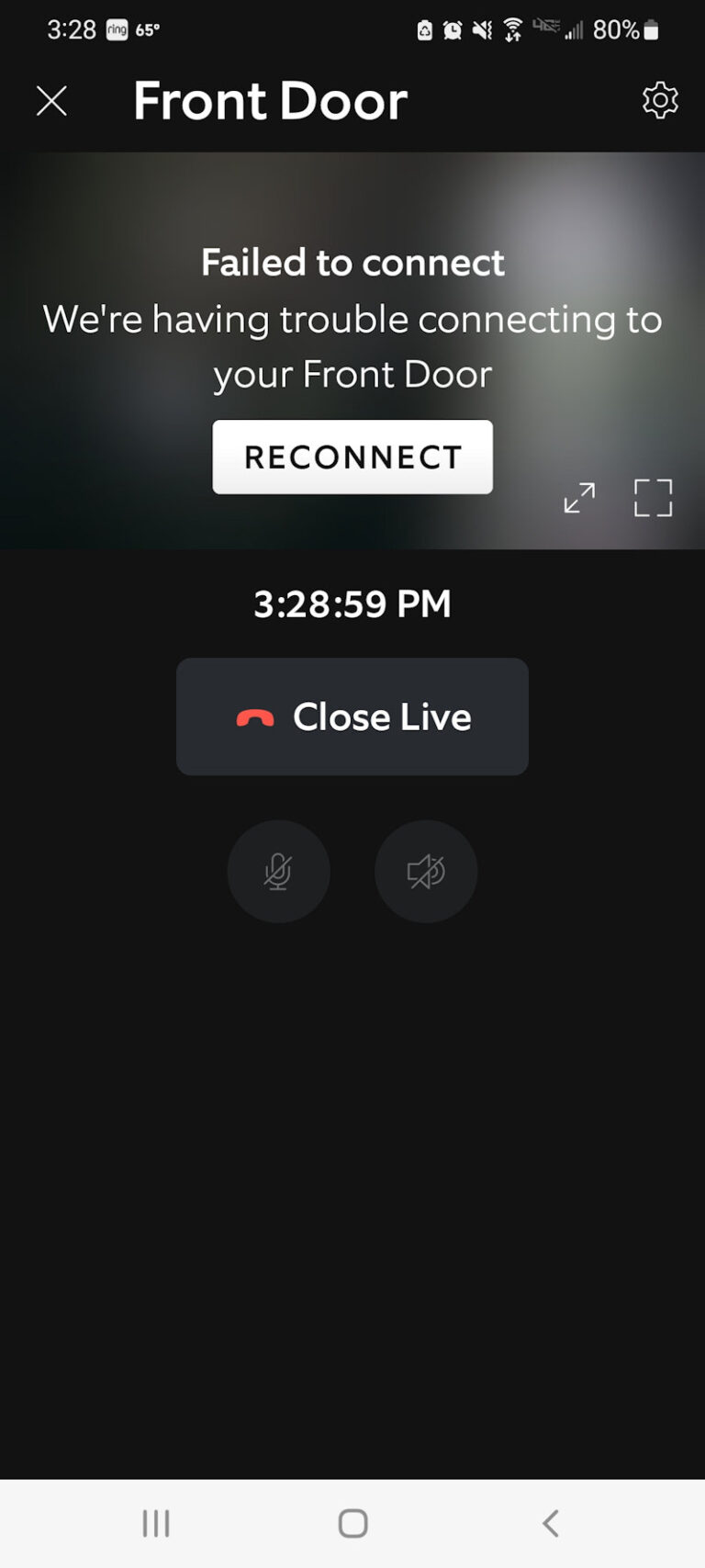
Image: SafeWise
First, make sure your Ring doorbell is actually offline. Go into the Ring app, go to your doorbell and then tap Settings (the gear icon). From there, tap on Device Health. Under Status, it will say Offline or the name of your network.
If your doorbell is offline, there are some things you can do to get your doorbell up and running again:
- Check the Power section of Device Health to see if the battery needs charging or if the wiring may be disconnected.
- Reboot your Ring doorbell by disconnecting it from its power source (solar panel, batteries, or wiring) for 30 seconds and then reconnecting it.
- Reboot your Wi-Fi router by unplugging it and plugging it back in again.
- Remove your doorbell from the app and re-add it. Tap the gear icon for your video doorbell, then choose Device Settings, General Settings, and Remove this Device. To add it back, tap Add Ring Product on the dashboard and follow the on-screen instructions. If you get lost, follow our guide How to Install a Ring Video Doorbell in 10 Easy Steps.
How much internet speed do I need to use Ring?
According to Ring, you need upload speeds of at least 2 Mbps per device. So if you have four devices, you need an upload speed of 8 Mbps—and that's on top of requirements for any other devices connected to your home network.
Don't know your internet speed?
Download our free internet speed test on the App Store or Google Play.
Need more speed? Check out the fastest internet providers for 2023.
Compare the fastest home internet providers
Info current as of post date. Offers and availability may vary by location and are subject to change. Read full disclaimer. Exclusions may apply.
Why is the Ring doorbell’s video quality bad?
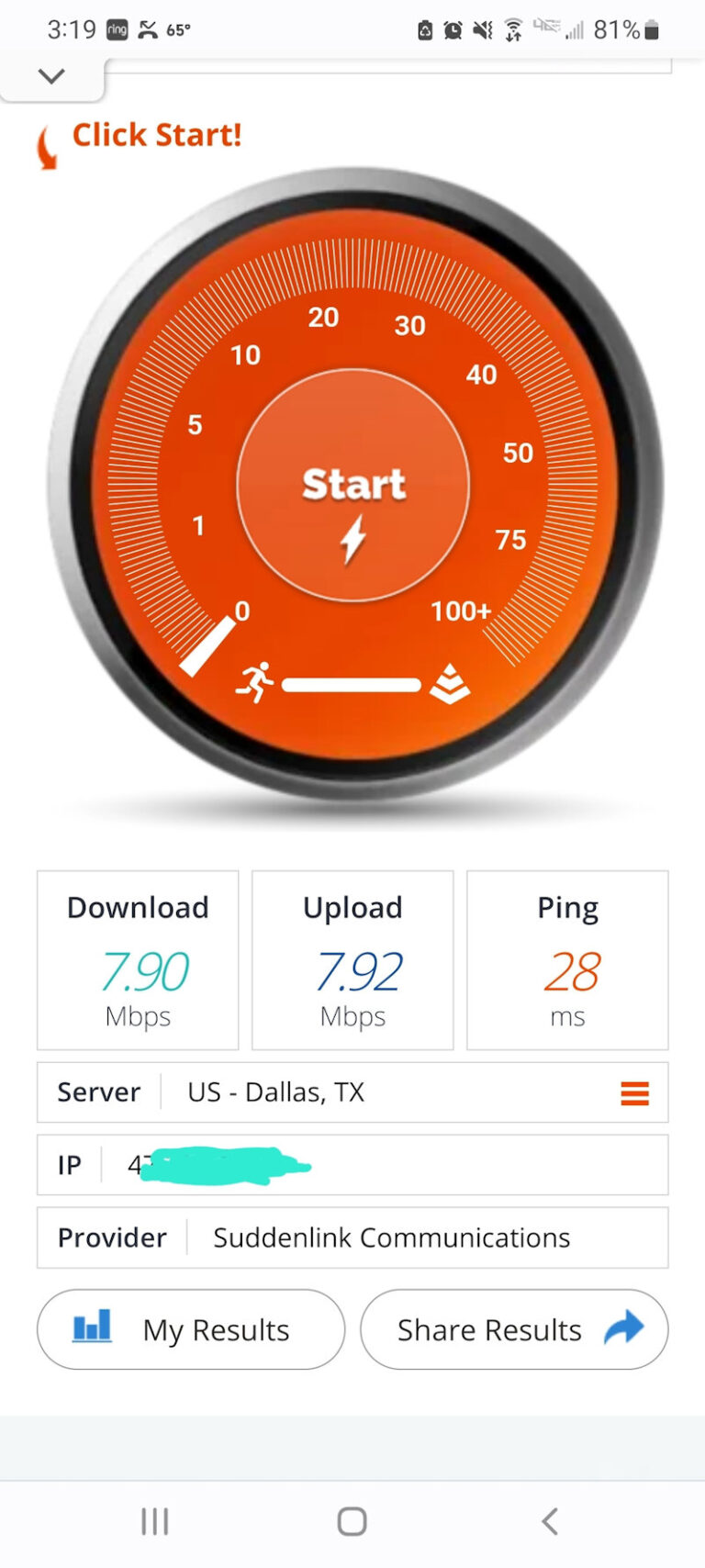
Image: SafeWise
Well, it shouldn’t be. Most Ring doorbells have awesome video quality. More than likely, it’s not getting a strong enough Wi-Fi signal.
How to test Wi-Fi speed on Ring doorbell
Check your WiFi speed to see if it’s too slow by going to Settings, Device Health, and looking at Signal Strength. If your upload or download speeds are below 1 Mbps, then you’ll need to upgrade your router or get faster internet service.
Moving your router closer to the door can help it get a stronger signal. If that’s not possible, you can boost the signal by getting a Wi-Fi range extender.
Fixing other video problems
If your WiFi connection is green in the app, there may be some other problems:
- Clean the lens with a soft cloth to remove any fingerprints or dirt.
- Put a bushy potted plant nearby to shield the camera from getting too much direct light from the sun or a porch light. Too much light can blind the camera.
How do you reset a Ring doorbell?

Sometimes, when all else fails, a factory reset can get your Ring doorbells working properly again. The process is speedy, but it’s different depending on what type of Ring doorbell you own.
Ring Video Doorbell (1st Generation) Battery Video Doorbell, and Ring Video Doorbell (2nd Generation)
With these versions, resetting is quick. Just remove the doorbell from its bracket. Then, press and hold the orange button on the back of the doorbell for 10 seconds. The light will flash for a few minutes on the 1st gen, but when it stops the reset is done. On the second gen, the doorbell will immediately go into setup mode.
Ring Video Doorbell 2, Ring Video Doorbell 3, Ring Video Doorbell 3 Plus, and Ring Video Doorbell 4
These versions are pretty simple to reset too. Start by removing the faceplate. Then, locate the setup button below the camera lens (it may have an orange dot). Hold the button down for 10 seconds. Like with other versions, the light will flash for a few minutes, but when it’s done, the reset is finished.
Ring Video Doorbell Wired, Ring Doorbell Pro, Ring Pro 2, and Ring Doorbell Elite
These versions have the same reset process, but the button is in a different place:
- Remove the faceplate.
- Press and hold the setup button on the right side of the doorbell for 10 seconds.
- Once the reset is complete, the doorbell will enter setup mode.
In the Ring app, choose your doorbell, Settings, and Device Health. Under Device Details will be the name of your doorbell.
How do I fix Ring Chime and Ring Chime Pro problems?

Just like Ring doorbells, Ring’s internal doorbell , Chime Pro and Ring Chime, can run into some problems too. Here are the most common ones and how to fix them:
- I can’t connect the Ring Chime to my internet: Try connecting the Ring device to your 2.4 GHz network, not the 5 GHz network. The first generation of Ring Chime can’t connect to 5 GHz networks.
- The light isn’t lighting up or it won’t chime: Make sure it’s plugged in all the way, give it 30 seconds, and then go to the Device Health section in the settings. Check the Network and Device Details sections to make sure the chime is connected to Wi-Fi and that the software is updated.
- My Chime Pro keeps disconnecting from Wi-Fi: Move it closer to your router so that it gets a better signal. Ideally, they should be less than 30 feet apart.
Video: How to Set Up Ring End-to-End Encryption
Read the video transcription: How to set up Ring end-to-end encryption.
Subscribe to our YouTube channel and learn how to protect your home, loved ones, and belongings.
Recent Articles