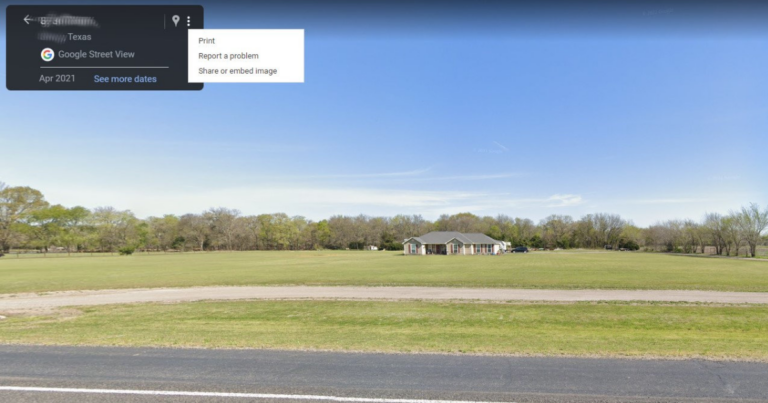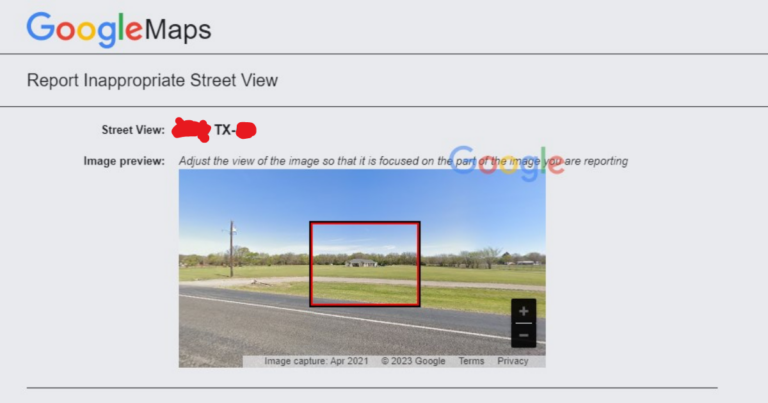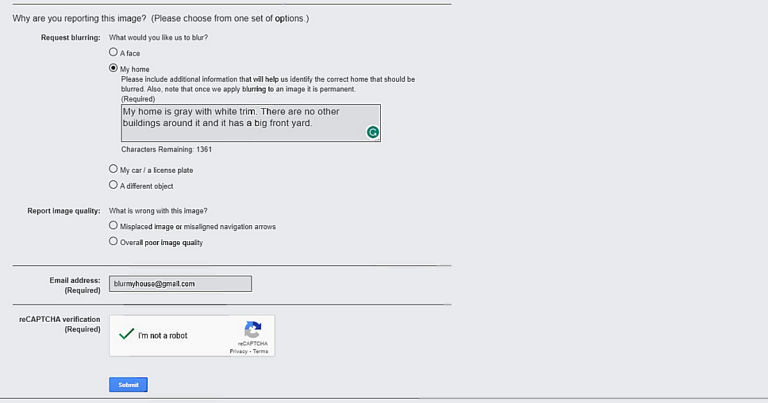Blurring your home on Google Maps is super easy, but there is one thing you should consider. The hiding process is permanent. We can’t think of any good reason you’d want to unblur your house in the future, but we thought you should know, just the same.
Here’s how to hide your house on Google Maps:
1. Go to Google Maps.
2. Enter your home address.
3. Go to Street View by dragging the yellow human icon onto your street.
4. Click on the three-dot menu by the address and select Report a problem.
5. A new screen will pop up with an image of the address. Move around the image so the red box frames the area you wish to blur.
6. Choose My Home from the Request Blurring list.
7. Describe your home in the box provided. The color of your house and the trim should be good enough unless all of the houses on your block look the same. In that case, add a little more detail.
8. Enter your email address and click the reCAPTCHA verification to prove to the robot that you’re not a robot.
9. Click Submit to finish up.
After you’re done, Google will send you a confirmation email and any follow-up questions to your email address. It may take a few weeks for Google to blur your house, but it’ll get done eventually.