Setting up a virtual private network (VPN) at home is a breeze since the best VPN services automatically handle the setup process after downloading their apps. But it's good to know what to expect if you're still deciding if a VPN's the right fit for your home.
How to Set Up a VPN at Home
SafeWise experts have years of firsthand experience testing the products we recommend. Learn how we test and review.
By signing up, you agree to our Terms and Conditions and Privacy Policy.
1. Install the VPN app
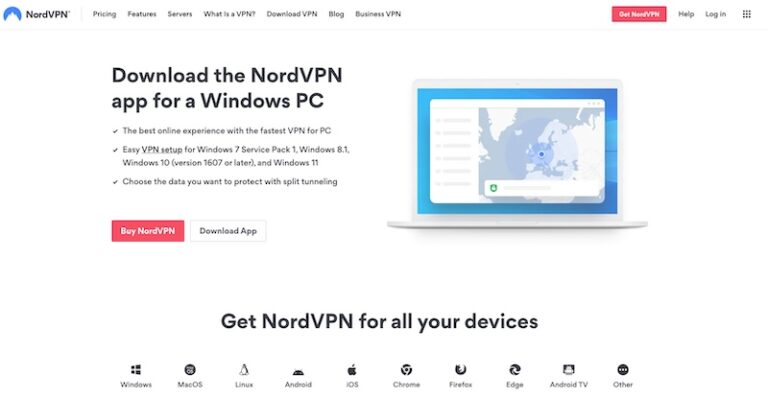
NordVPN's download page includes links to every version of the app.
Screenshot: John Carlsen, SafeWise
Once you choose a VPN service, it's effortless to set up your connection by downloading the VPN app:
- Go to the website for your chosen VPN service.
- Look for the download page in the main menu.
- Choose your operating system and start the download from there.
- You may be directed to a third-party app store for the download, especially if you use a smartphone. Mobile apps install automatically—so you can skip the next step.
- Run the installer on your PC or Mac computer and follow the prompts until it finishes. You should see the app on your desktop, Start Menu, or Launchpad.
- Run your VPN app and sign in using your VPN account. Make sure to grant any security permissions the app requests.
- If you don't have an account, the app will prompt you to create one and may direct you to a payment page to activate your subscription. This won't be a problem if you sign up beforehand.
It's possible to manually add a VPN through your Windows Control Panel, Mac Preferences, or mobile settings menus. You'll likely encounter manual installation when connecting to your employer's custom VPN. Your IT department will have more details. We recommend using an app-based VPN service for your personal devices since it's easier to set up.
Browser extensions on desktop computers
While installing a VPN app is the best way to protect all internet traffic on your device, you can also use a browser extension. Browser extensions are great for creating different settings for different browsers, but you won't have full access to every feature of the VPN app.
2. Select a server
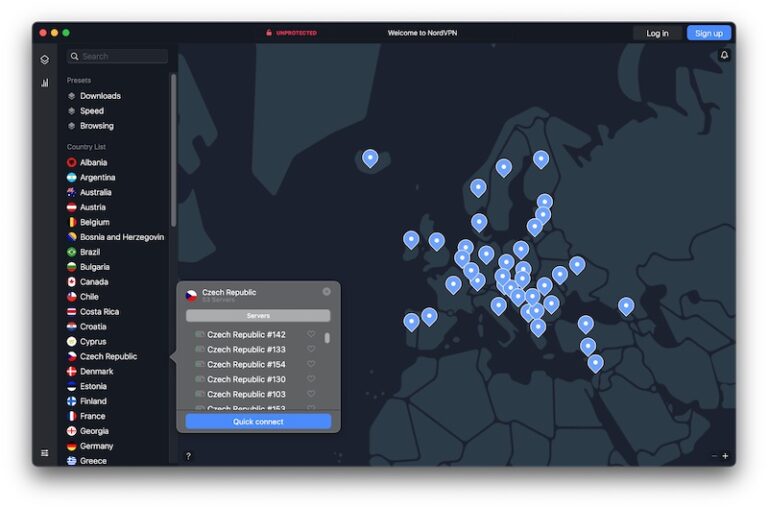
You can choose a server from the main screen of the NordVPN app.
Screenshot: John Carlsen, SafeWise
After logging in, your VPN will show the status and location of your VPN connection. You can tap or click on the location to change your server. Choosing a different server location can help bypass content censors in your home region, allowing access to websites as other countries see them.
VPN server tips
- If you're using a free VPN provider, you'll have access to a handful of servers, which might not be in the country of your choice.
- A server that works for one website today might not work tomorrow, so you'll need to try a different one if that fails.
- Servers that are far from your current location may affect connection speeds. Consider choosing a closer server or turning off your VPN connection if your download speeds are too slow.
We recommend turning off free VPN clients when not in use so you don't use up your data allowance—most data caps on free VPNs reset daily.
3. Advanced VPN settings
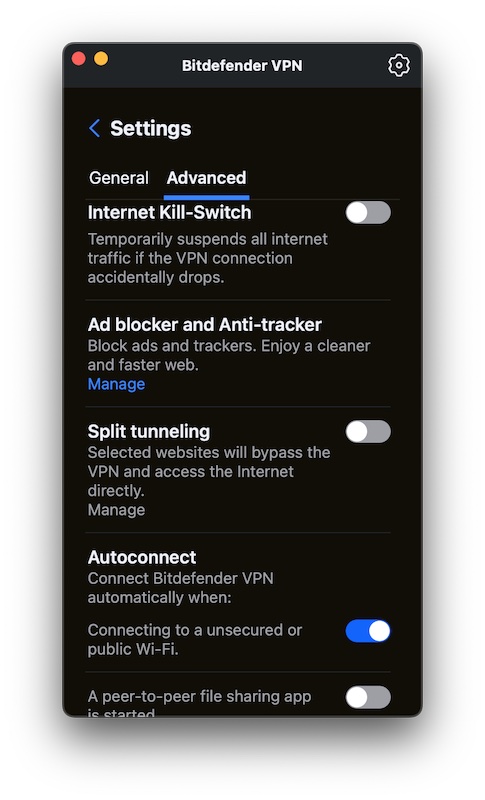
The Bitdefender VPN app includes advanced settings like a kill switch, split tunneling, and auto-connect.
Screenshot: John Carlsen, SafeWise
Your VPN configuration should work fine after choosing your preferred server, but you can adjust advanced VPN settings for additional security or better download performance.
- Auto-connect: You can set your VPN to activate when you use a public or unsecured Wi-Fi connection while leaving the VPN off when you're at home.
- Kill switch: The VPN's kill switch stops all internet traffic if your VPN fails. It's a way to prevent your personal information from leaking online without VPN encryption.
- Split tunneling: You can tell the VPN how to treat specific apps and websites. This is great for turning off the VPN during online gaming sessions or activating it for online shopping.
- Server presets: Use presets to make for easy switching between different VPN protocol and network settings. For example, NordVPN's default presets are Speed, Browsing, and Downloads.
Need help choosing a VPN?
Info current as of post date. Offers and availability may vary by location and are subject to change.
FAQ
Anyone can set up a VPN because it's as easy as signing up for a VPN service and running an app.
Check with your VPN service to see which router models they support since not all routers are compatible with VPNs. Your VPN's website will provide step-by-step instructions for downloading server credentials and logging in to the VPN from your router.
Here are the router setup instructions for our top VPNs:
- NordVPN: How to Set Up a VPN on Your Router | NordVPN Support
- Surfshark: Routers – Surfshark Customer Support
- ExpressVPN: ExpressVPN for Routers FAQs
- Private Internet Access: What is a VPN Router & How to Set One Up (2022) | PIA VPN
- IPVanish: Routers – IPVanish
- ProtonVPN: How to Install Proton VPN on Your Router
Compare the best internet security products
Amazon.com price as of post date. Offers and availability may vary by location and are subject to change. Read full disclaimer.
*First year only. Regular price $99.48/yr.
**First year only. Regular price $59.99/yr.
Product prices and availability are accurate as of post date and are subject to change. Any price and availability information displayed on Amazon at the time of purchase will apply to the purchase of this product. Safewise.com utilizes paid Amazon links.
Certain content that appears on this site comes from Amazon. This content is provided "as is" and is subject to change or removal at any time.
Recent Articles





