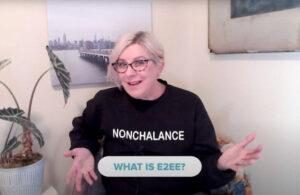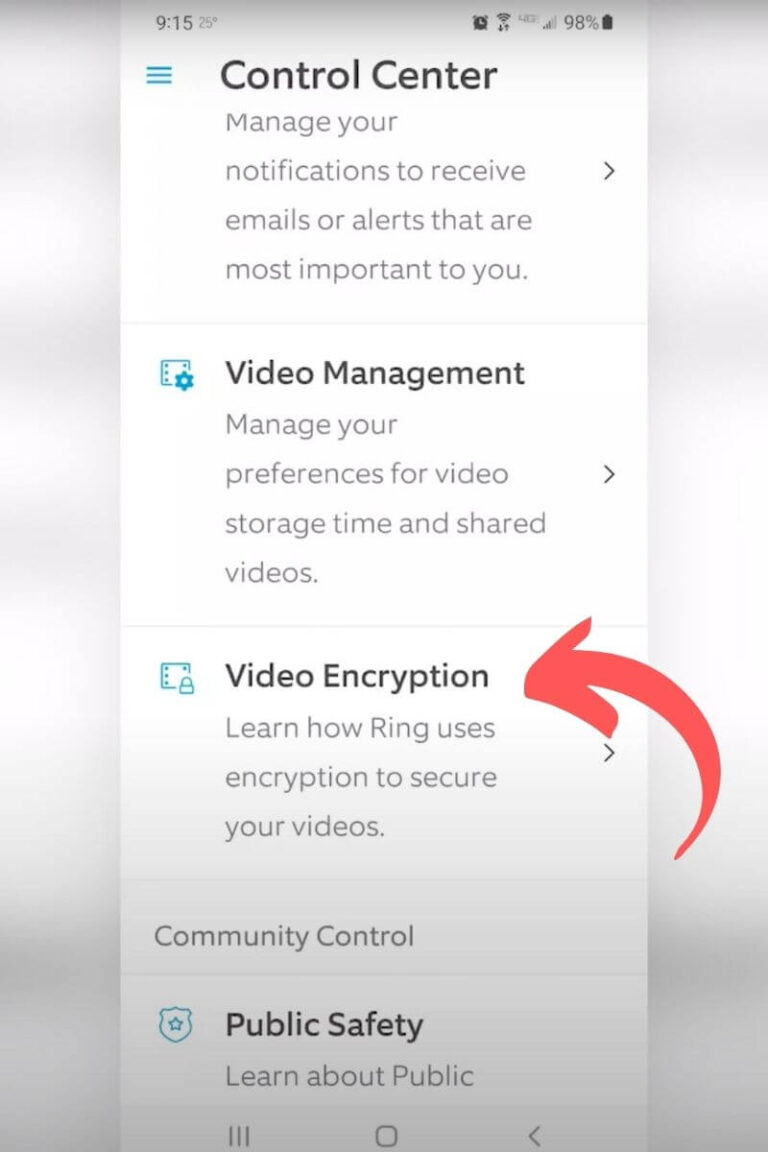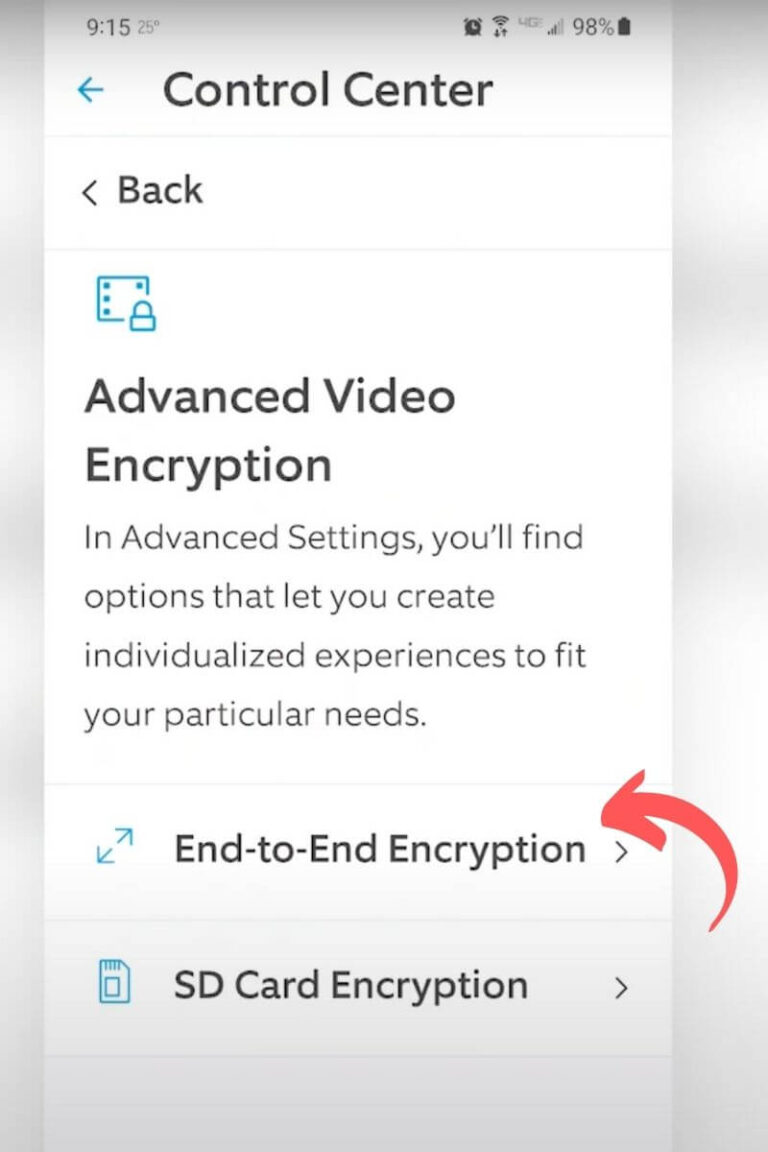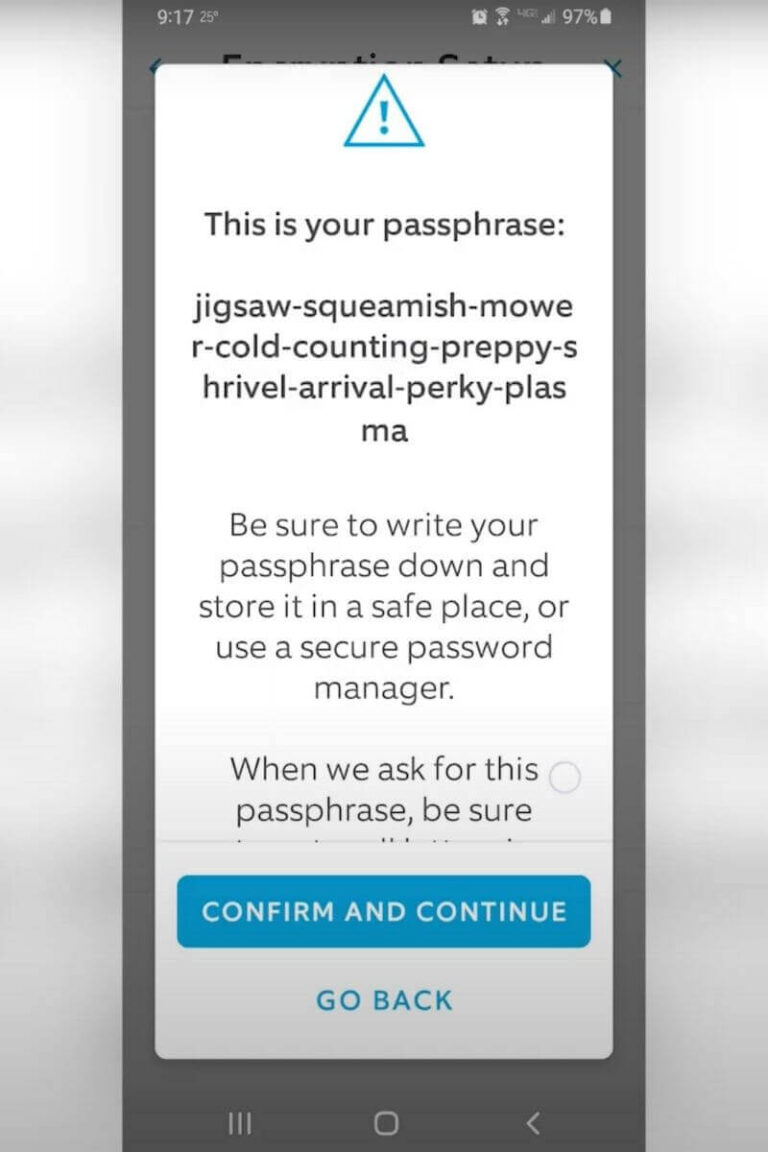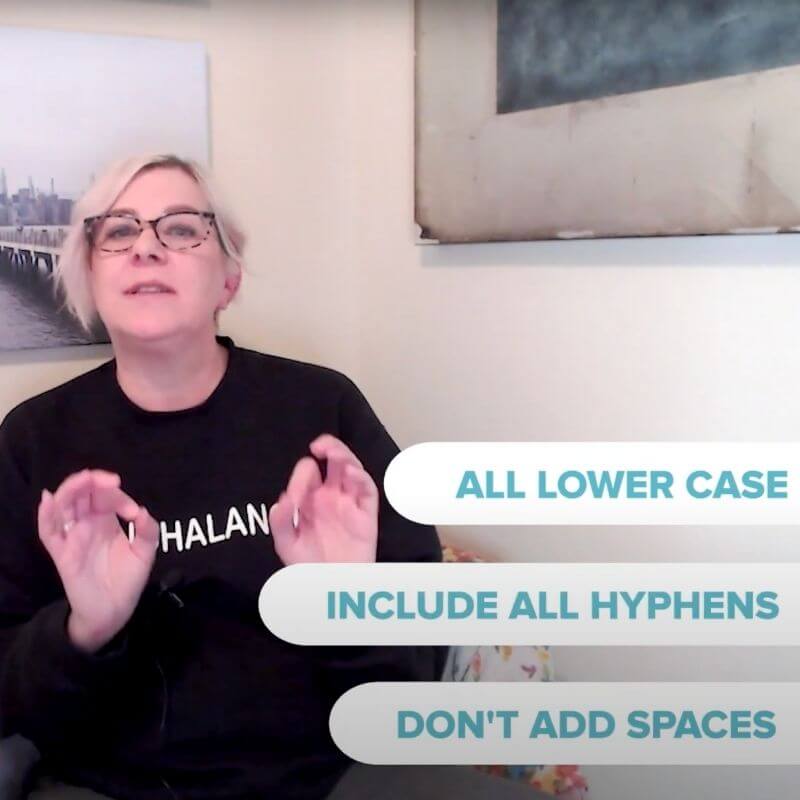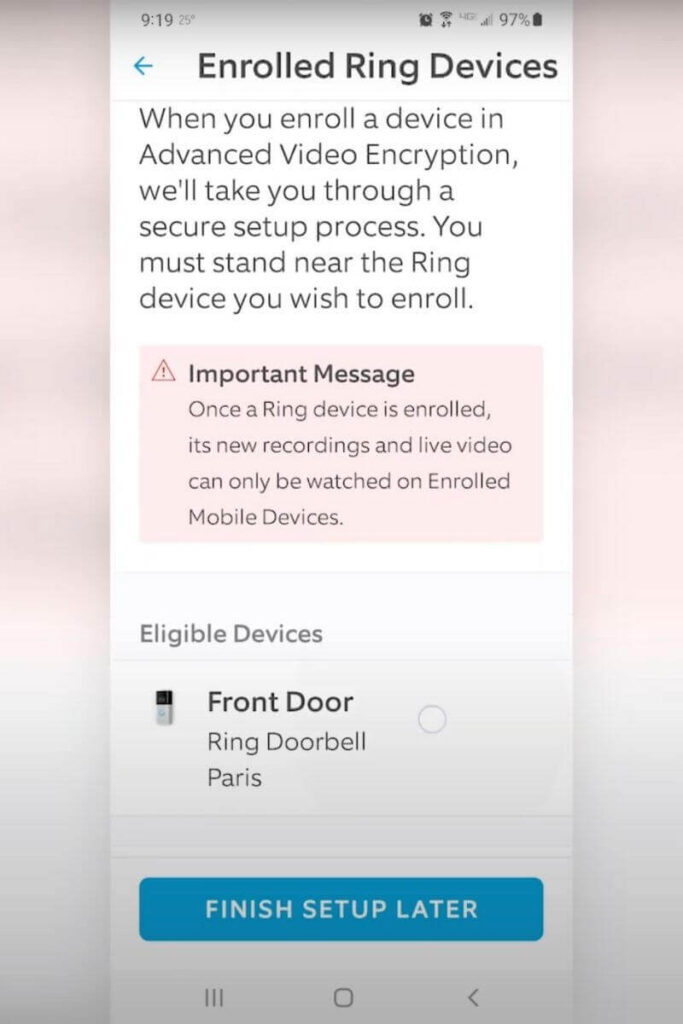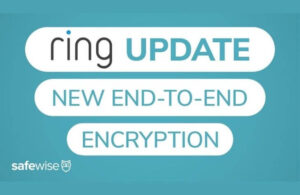The only thing left to do is enroll your Ring cameras in Advanced Video Encryption. This step lets you select which cameras you’ll want to encrypt. You don’t have to encrypt every camera in your household, but you can choose multiple devices if you’d like.
Step 1: Tap on Continue.
Step 2: Select Eligible Devices.
You should see a list of your eligible Ring devices already paired with your mobile device. You might also see Ineligible Devices. These are listed only if you have a Ring camera that isn’t compatible with end-to-end encryption. We have a list of compatible devices listed above.
Step 3: Tap on the device you want encrypted.
Again, once you add this advanced protection to your Ring camera, you won’t be able to share users, video links, or watch live on any other device.
Step 4: Select Agree and Continue.
Now you’ve got superhero protection for your Ring camera footage!
After you complete setup, go ahead and test your device to make sure everything is working.
For example, if you added encryption to a Ring Doorbell Pro, here’s a quick way to test it:
- Push the button your doorbell (or trigger motion with a little TikTok dance on the front stoop).
- That will put your camera to work recording the action and initialize your end-to-end encryption.
- Then, check to see if you can access the footage from an unenrolled device or if another user (who should no longer have access) can see it.
Now you’ve successfully shut out online creepers.