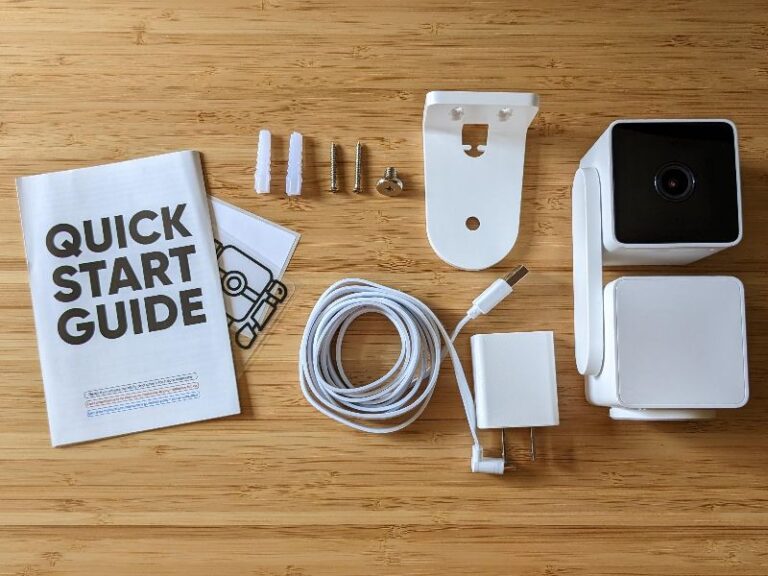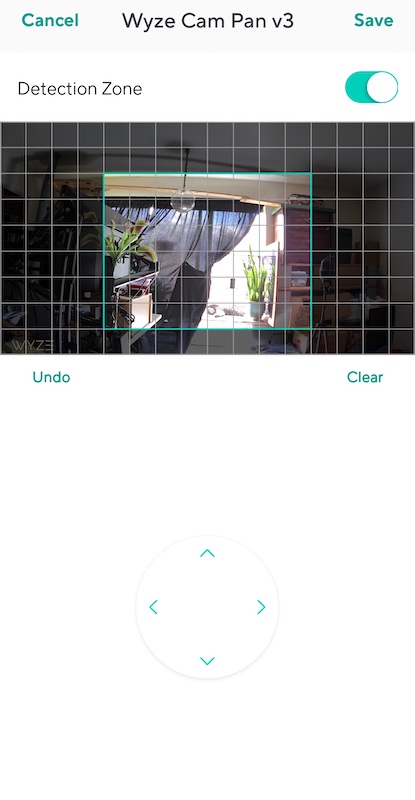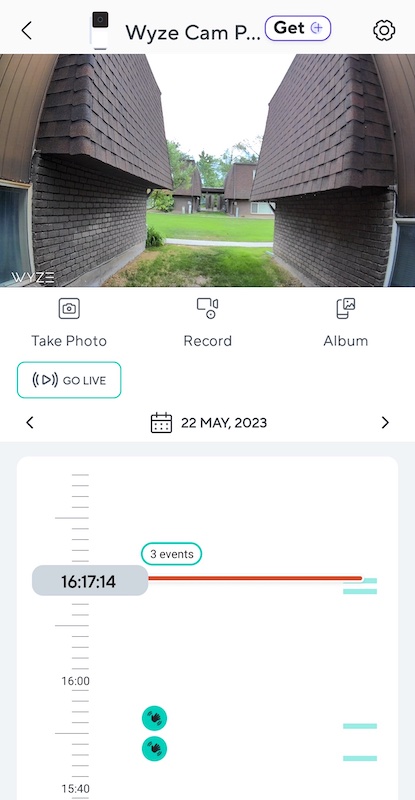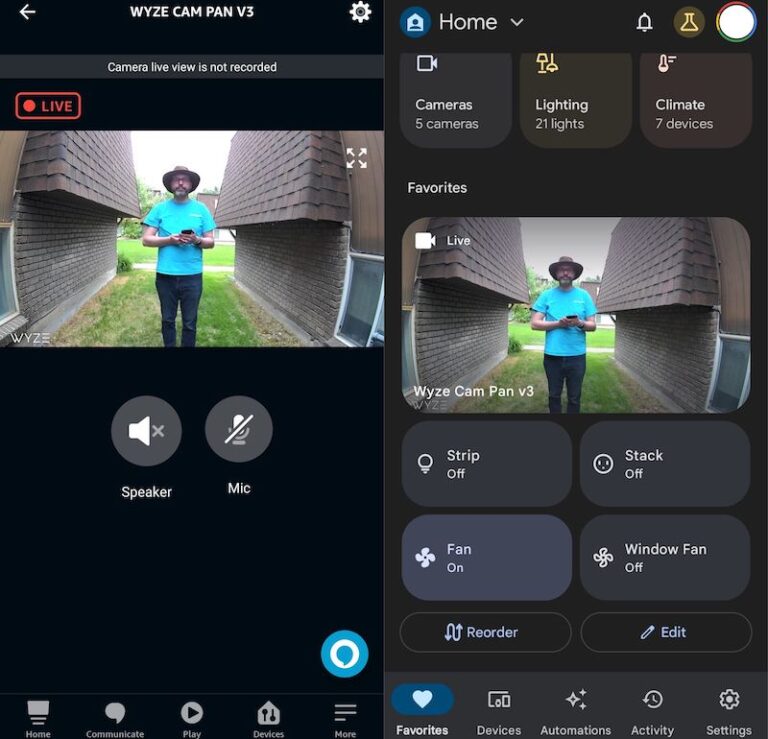The Wyze Cam Pan series is a perennial favorite among SafeWise testers—and one of the best home security cameras on the market. We fell in love with the low price, automatic motion tracking, and fast scanning feature. Recently, the Wyze Cam Pan v3 took up the baton, and we're happy to report that it lives up to its predecessors.
Unlike the small jump from v1 to v2, the Wyze Cam Pan v3 is a massive leap forward with a fresh visual design and weatherproofing for outdoor operation. Still, the Wyze Cam Pan v3 keeps popular features from the previous model: two-way audio, color night vision, and motion tracking—plus, it can scan an entire room in around 3 seconds.
For under $50, the video quality and how well it functions make Wyze one of the biggest bangs for your buck among budget cameras. Unlike other popular smart cameras, buying multiple Wyze Cams to cover different rooms and living spaces is much more affordable.
Sadly, the v3 is the first Wyze Cam Pan model without free cloud storage, though Wyze's paid plans offer lower starting prices than brands like Arlo, Ring, and Reolink. Find out what we think you'll love about the camera and what you may be less stoked about.