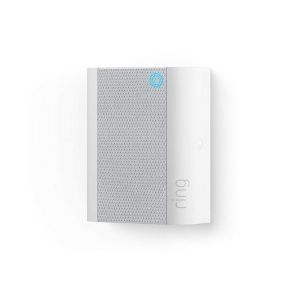Special Note on Ring Video Doorbell Elite
Because the Ring Video Doorbell Elite is primarily for new construction, Ring advises that you have it installed by pros. For that reason we’re not covering that installation process here. Check out ThumbTack if you need help finding an electrician near you.
While each Ring doorbell kit contains different extras, they all come with pretty much everything you need to install your doorbell, including a screwdriver, screws, a charging cable (if needed), and installation instructions.
In addition to these, you may need a drill if you have to screw your Ring Doorbell into brick or stucco. The Ring Video Doorbell 2 and the Ring Video Doorbell Pro come with a special masonry drill bit to make that part easier. We also recommend that you have a box cutter or flathead screwdriver on hand to help you remove your old doorbell.
Image: Celeste Tholen, SafeWise
If you’re installing a Ring Video Doorbell Pro, you can skip this step.
Once you have your Ring unboxed, locate the battery and plug it into power using the included charging cable. We’ve learned that it can be tricky to get the battery out of the Ring 2 because it’s designed for easy pop-out after the doorbell has already been mounted.
We suggest that you hold it against a flat vertical surface (like a wall) to remove it. The wall helps to push the battery out and gravity helps it drop down into your hand.
Image: Celeste Tholen, SafeWise
With your battery plugged in you should see a red light and a green light to indicate the battery is charging. Charging may take four to six hours, so be patient. Once the battery is fully charged, the red light will turn off and you’ll literally have the green light to get started with installation.
Download the Ring app and follow the onscreen instructions to link your Ring Video Doorbell to your home’s Wi-Fi network. The app will walk you through everything you need to do, and it takes only about 10 minutes to get it all set up and connected.
Do Wi-Fi setup near final doorbell location
Even though you’re connecting your doorbell to your Wi-Fi before it’s installed, it’s best to do the Wi-Fi setup with the doorbell close to its final installation location. Doing this will tell you whether or not you have a strong enough Wi-Fi signal in that area. If it’s weak, you can purchase a plug-in Wi-Fi extender and place it between your router and your front door to boost the signal.
If your Wi-Fi signal just isn’t strong enough to connect to your Ring video doorbell, consider getting the Ring Chime.
- Plugs into standard outlet
- Boosts Wi-Fi signal
- Works as doorbell chime
Go to your home’s breaker box (usually in a garage, basement, or in the rear of your home) and shut off power to your doorbell. This is for safety reasons since you’ll be working with exposed wiring.
Skip this step if you don't have an existing doorbell and therefore won't be fiddling with wires. Several Ring doorbell cameras use batteries, so hardwiring is optional.
Use a screwdriver or boxcutter to remove your old doorbell’s faceplate, exposing the screws. Unscrew the old doorbell from the wall and gently pull it out, exposing the two power wires.
The doorbell wires should still be wound around screws on the inside of the old doorbell, so be careful with this part, as you don’t want to damage these wires by pulling too hard. Loosen the screws to detach the wires and take the old doorbell off completely.
6. Attach mounting bracket
At this point, your wall should just have the hole where your old doorbell used to be, with the two doorbell wires hanging out. Before you attach your mounting bracket, open your Ring app and the doorbell’s live video feed.
- Hold your Ring Doorbell up against the surface over the hole in the same spot where you’re going to mount it and check the picture on your phone to make sure you’re getting the angle you want. If you’re not, now is the time to use one of the angled mounting brackets to tilt the camera up, down, left, or right.
- Once you’ve decided on placement, use the included level tool to make sure the mounting bracket is straight, and use a pencil to mark the location for the new screw holes. Once they’re marked, remove the level.
- If you’re using an angled mount, go ahead and attach it to the wall first by screwing it in, then attach the mounting bracket to it. Otherwise, screw the mounting bracket directly to the wall over the hole left by your old doorbell so the wiring comes through the bracket’s hole.
If you’re installing on brick or stucco, you’ll need to use the included masonry bit to drill holes for the small, white plastic anchors used to hold screws in place. After you drill the holes in the locations you marked, push the anchors in, position the mounting bracket on top of them, and then screw the mounting bracket screws into the anchors.
If you have wood or vinyl siding, don’t worry about using the anchors.
Don't tighten screws too much
Be careful not to tighten the screws too much when attaching the mounting bracket or it might bend, making it hard to snap your Ring Doorbell in place.
7. Attach doorbell wires (optional)
If you want to connect your Ring to your current doorbell chime to prolong its battery life or make your chime ring when a visitor presses the doorbell button, you can now attach those two doorbell wires to your Ring.
If you don't have an existing doorbell, you can skip this part. Just make sure you purchase a Ring Chime for a traditional doorbell experience. Otherwise, you can rely on phone notifications to alert you when someone's at the door.
First, loosen the two screws on the mounting bracket that are located directly over the hole where the wiring is sticking out of your wall. Then, take the wires and wrap one around each screw—it doesn’t matter which one, as long as the wires aren’t touching. Make sure each has a good connection to the screw. Tighten the screws gently if needed. Congratulations! You’ve now closed the circuit.
If you have a digital doorbell chime (one that makes more of an electronic two-toned sound than the traditional “ding dong” chime), then this is the perfect time to attach the included diode. Check your installation instructions for more information about this step.
We’ve finally reached the exciting part. Position your Ring Video Doorbell just above the bracket and press in and down until it clicks into place. It’s okay to use a little bit of force on this step.
Time to flip that breaker switch again to make your device live. Go ahead and test it out and make sure everything is working. If you have your Ring Video Doorbell wired to your interior chime and it’s not chiming, remove the faceplate and double-check that your connections are secure. (If you have a digital chime, now is also a good time to reverse your diode if necessary.)
If everything seems to be in order, you can screw the two included security screws into the underside of the faceplate using the small end of the included screwdriver.
Images: Celeste Tholen, SafeWise
Your Ring Doorbell installation is complete. Now you can use your Ring app to play with features, set your motion detection and night vision settings, choose what kinds of notifications you want, and select what areas you want your camera to cover. And don't forget to choose a Ring storage plan to save clips.