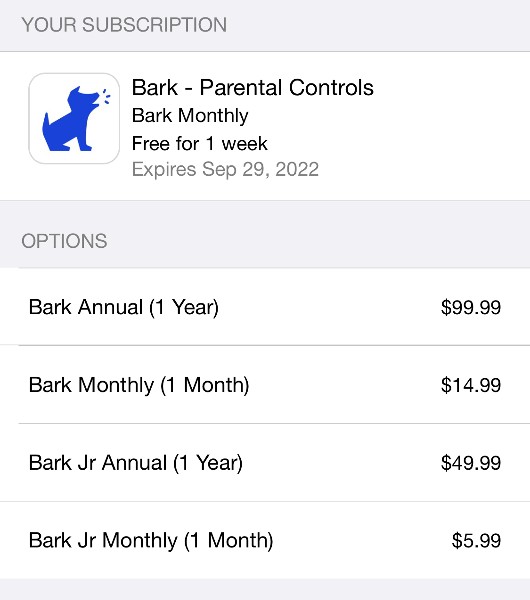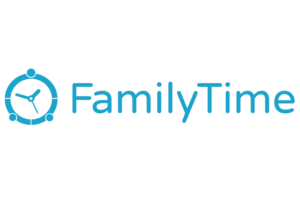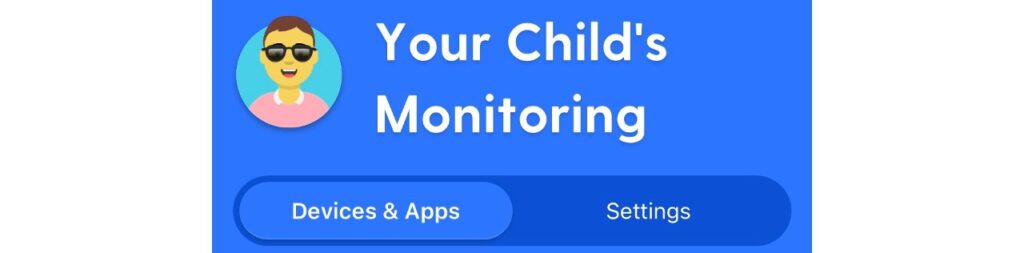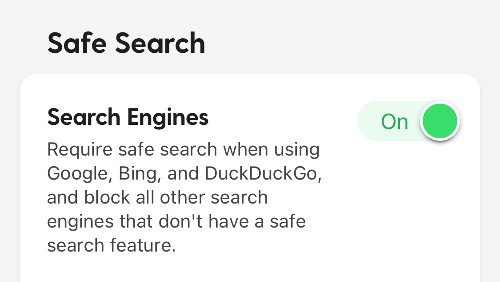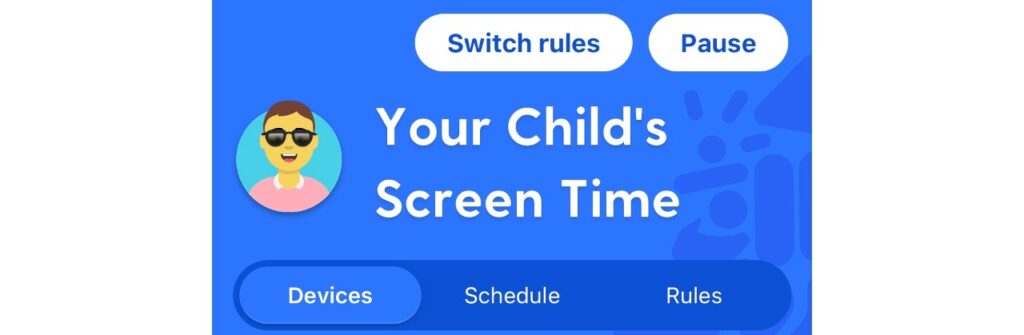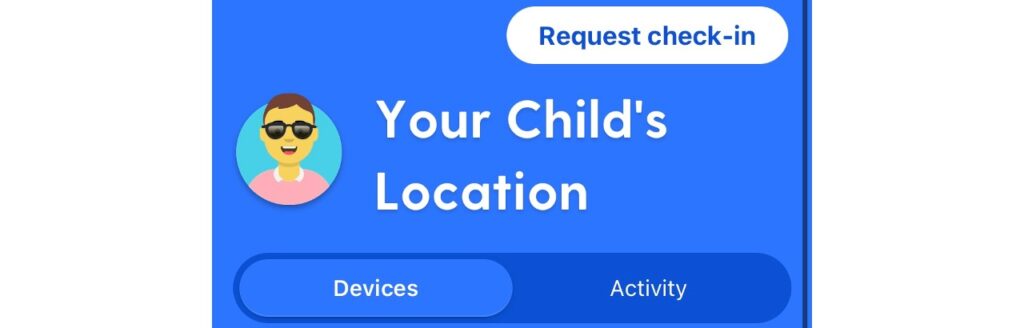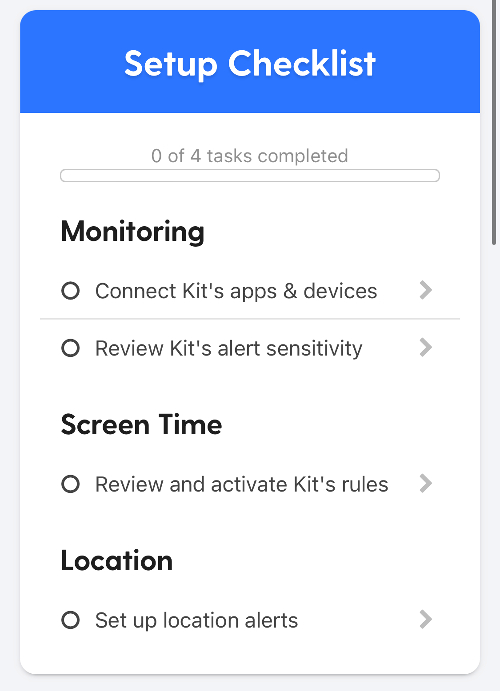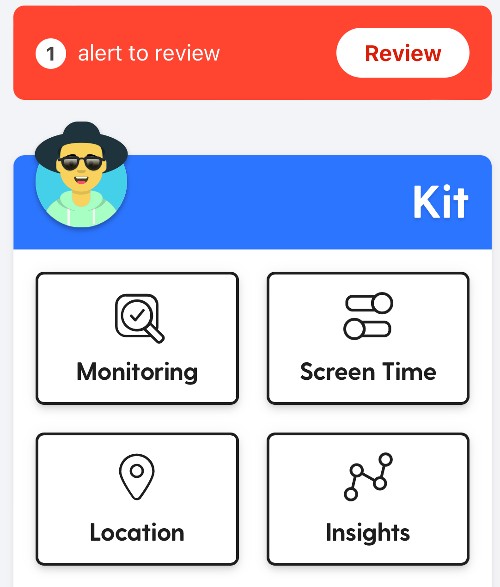The Bark app has long been one of our favorite parental controls thanks to its pioneering focus on social media and email monitoring. No other parental control comes close to screening as many apps and communication channels as Bark.
To make sure Bark is as good as it claims to be, we've had multiple kiddos, teens, and parents take the app for a test drive. The hype's legit—Bark does a great job of screening messages and alerting parents.
That said, Bark technologies may not align with your approach to parenting in a digital world as it doesn't provide full minute-by-minute, word-for-word reports. Bark's also not the best for younger kids who need more hands-on management—parents can't control contact lists, set overall time limits, or remotely lock down the device.
If you’re still wondering, “What is the Bark app?”, keep reading. Our Bark app review explains what to expect from this parental control app and when to consider an alternative. Let's see if the Bark app for kids is right for you and your family.
Bark was selected as the best overall parental control app in our first-ever Kids Safety Awards.