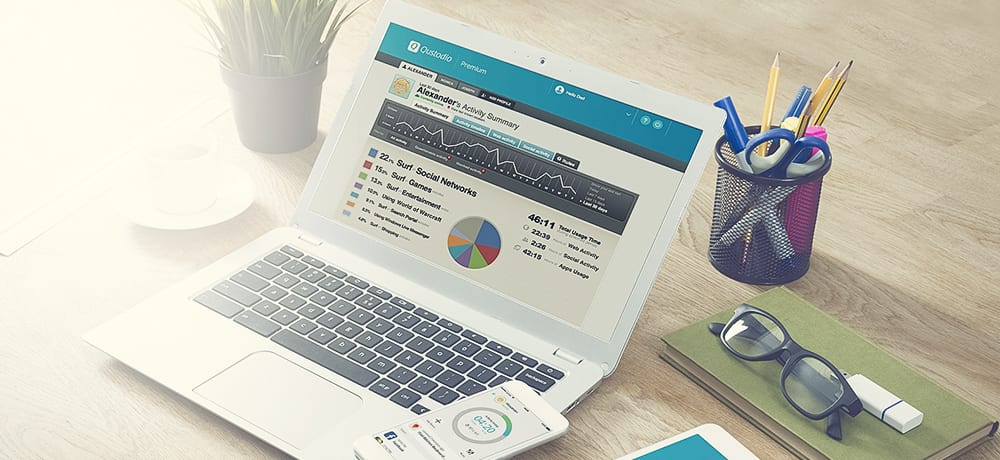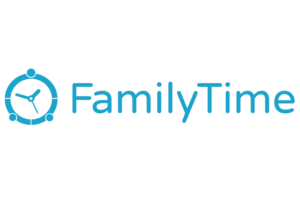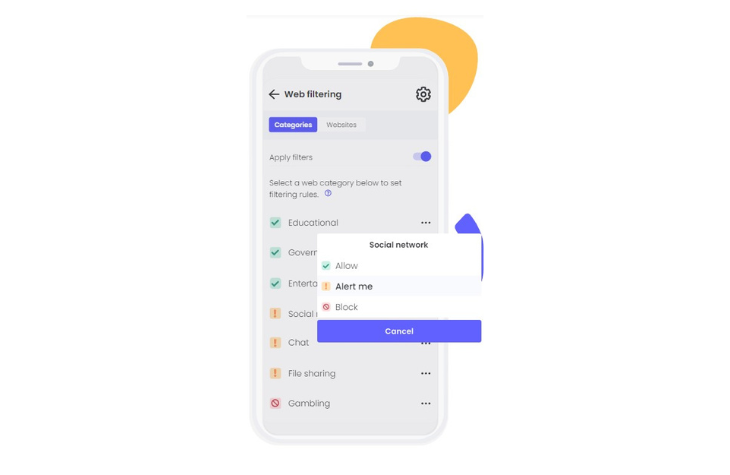When we downloaded the free Qustodio app, we got an instant three-day free trial of the Premium version. And, unlike many free trials, the Qustodio Premium trial didn't require a credit card number, so we didn't have to worry about canceling after the three free days.
Three days isn't a lot of time to test out a parental control product. Children's device activities are unpredictable and can vary from one day to the next. On top of that, you want to make sure the software can handle whatever your kid throws at it. We'd like to see a seven-day trial, at minimum, for this kind of software.
If you do subscribe, Qustodio gives support preference to customers with Complete subscriptions. If you often need tech support, consider upgrading to reduce wait time, or add on the Care Plus package for an additional fee.