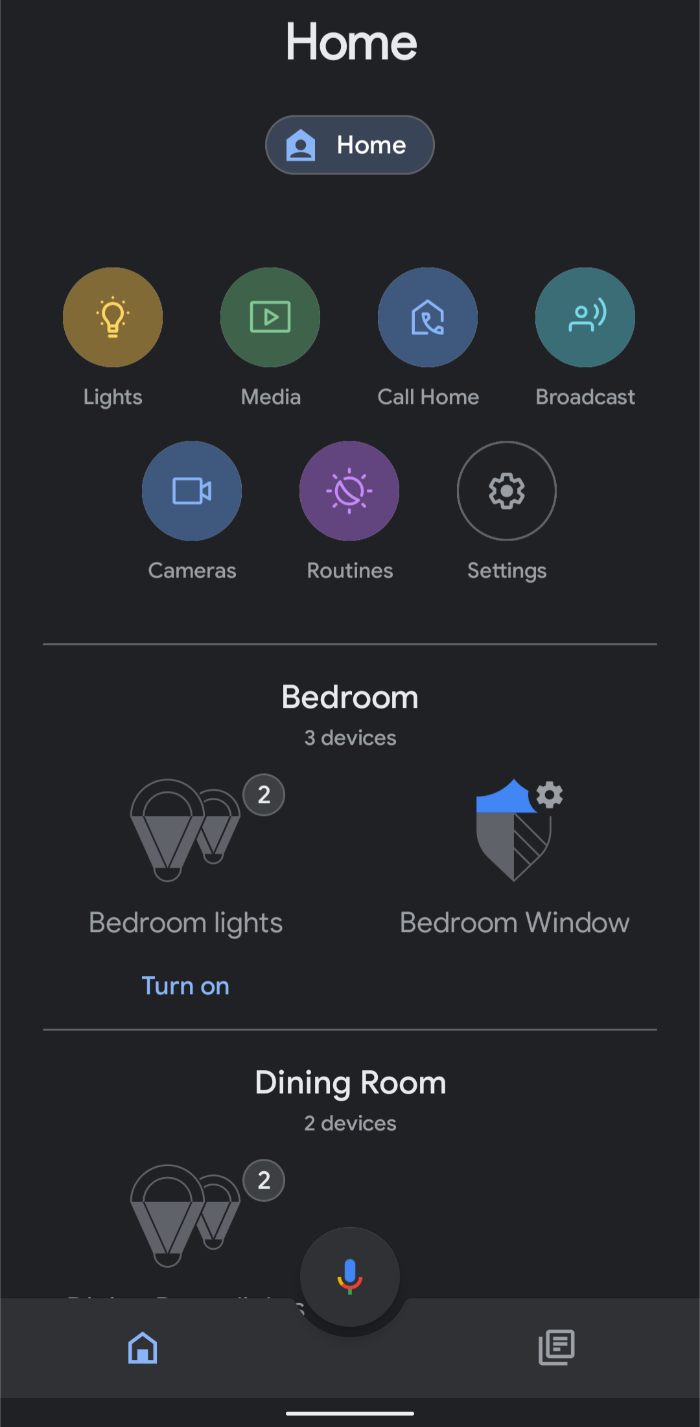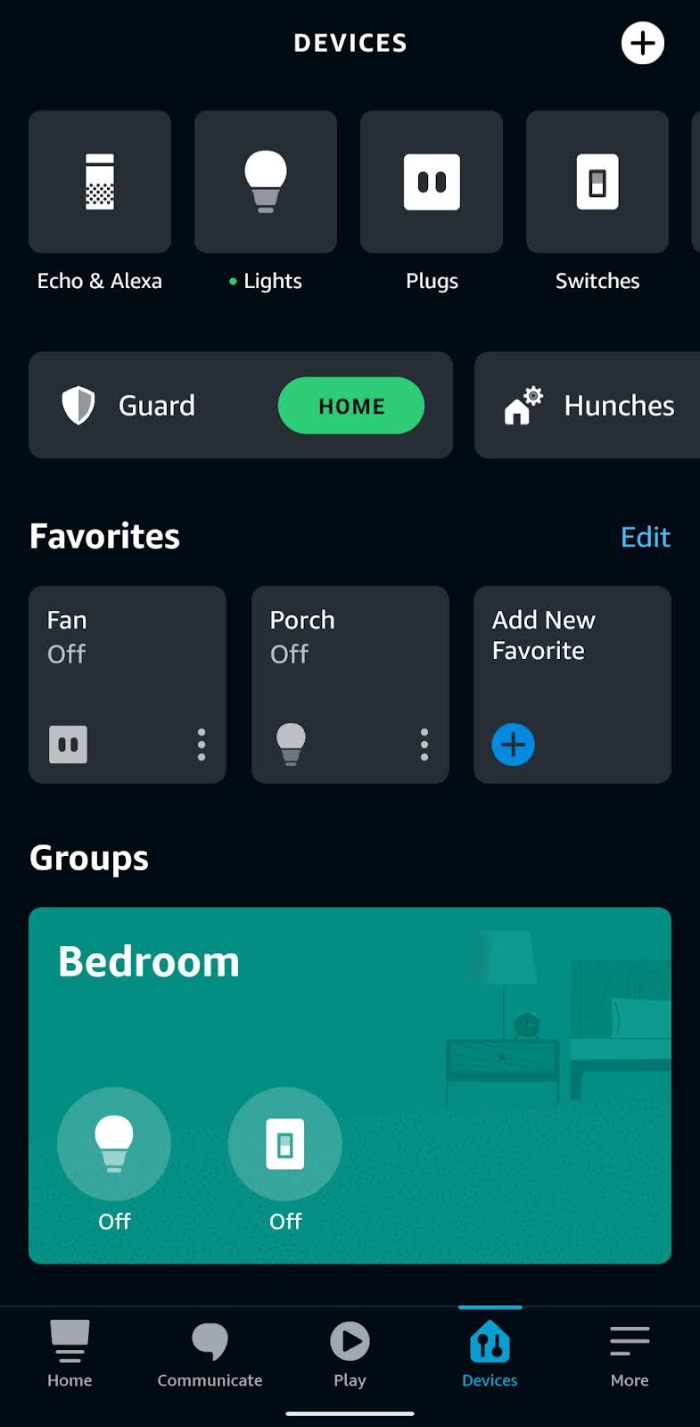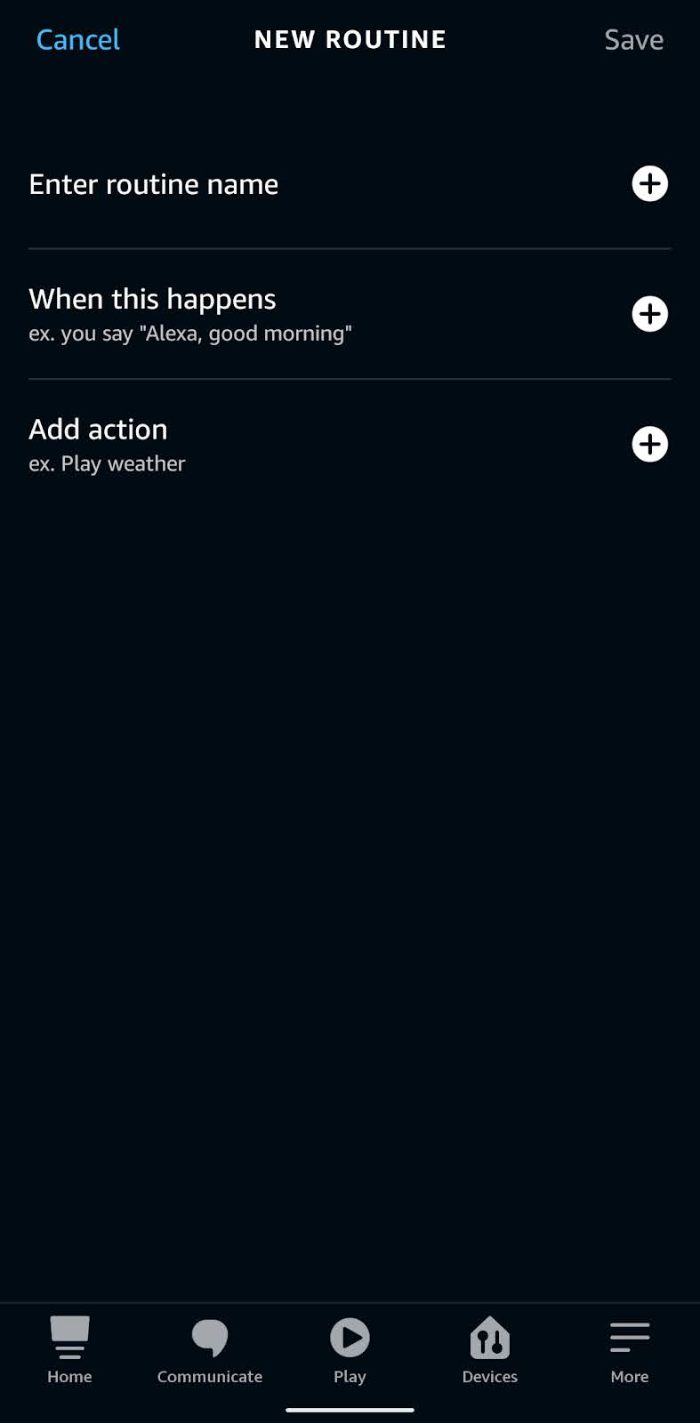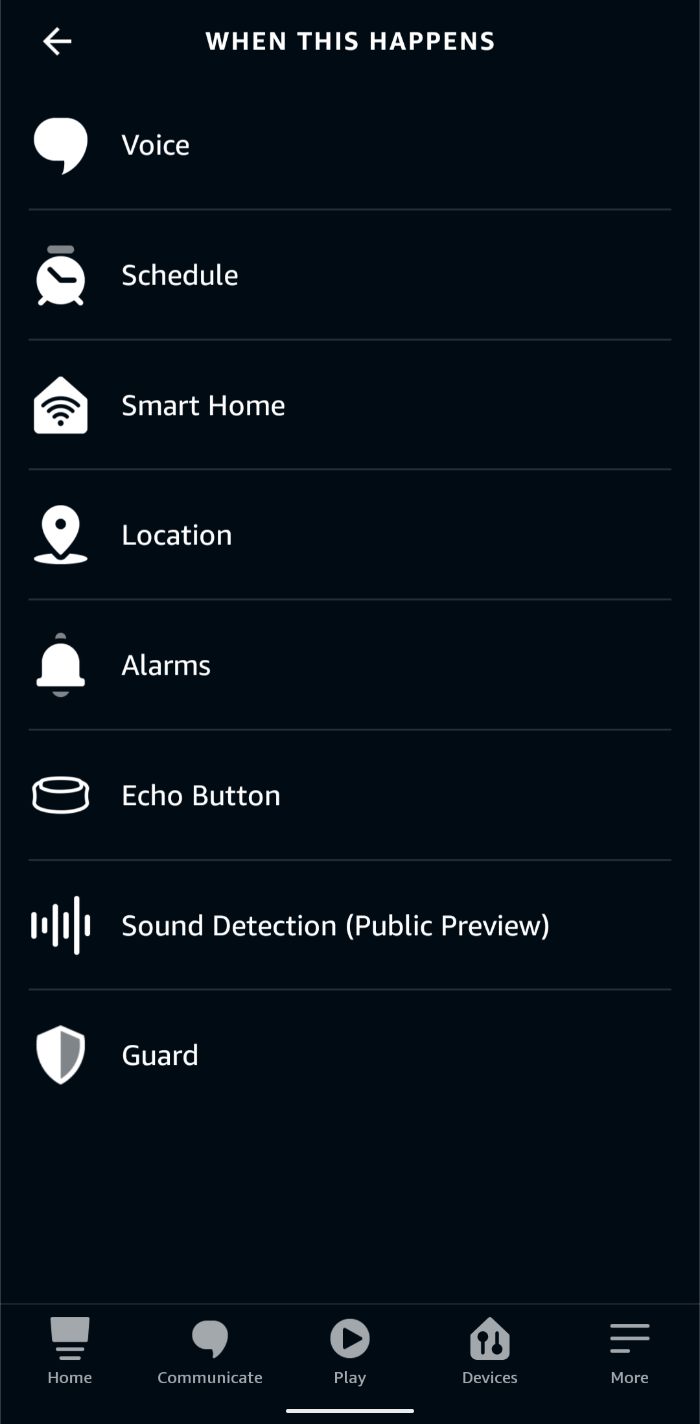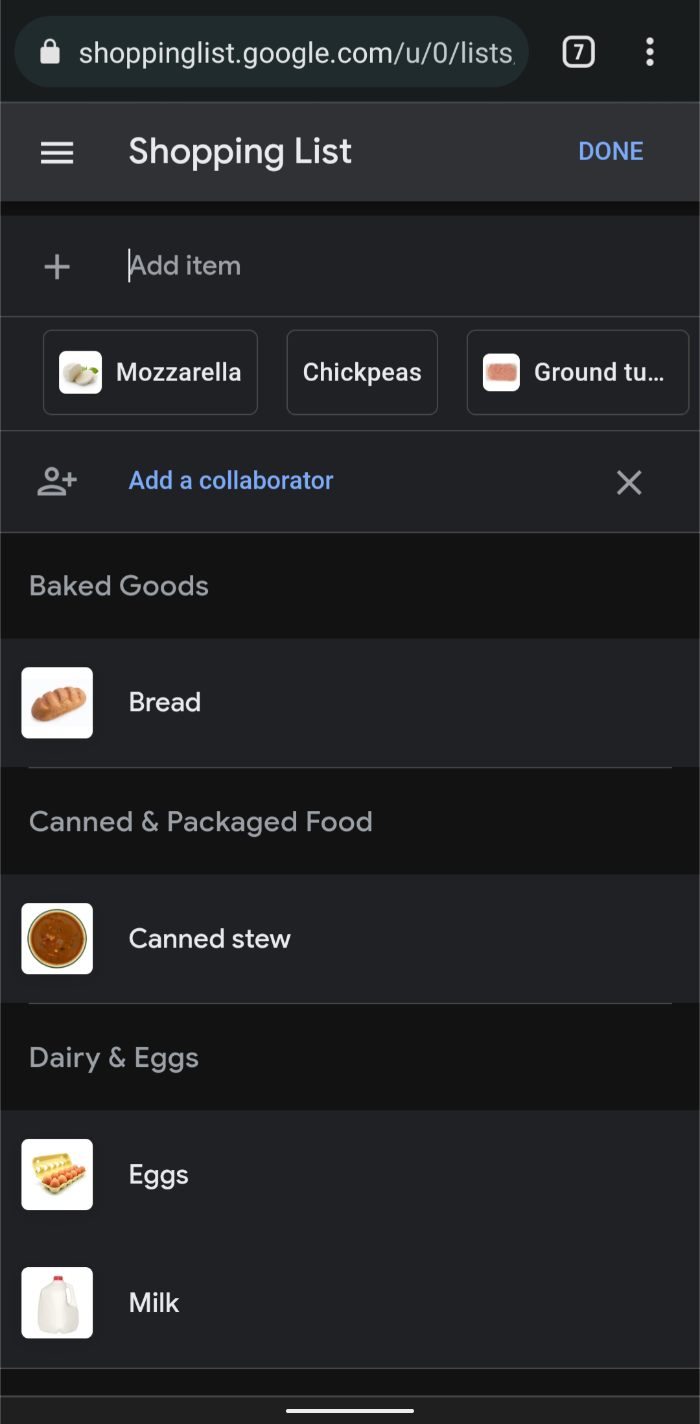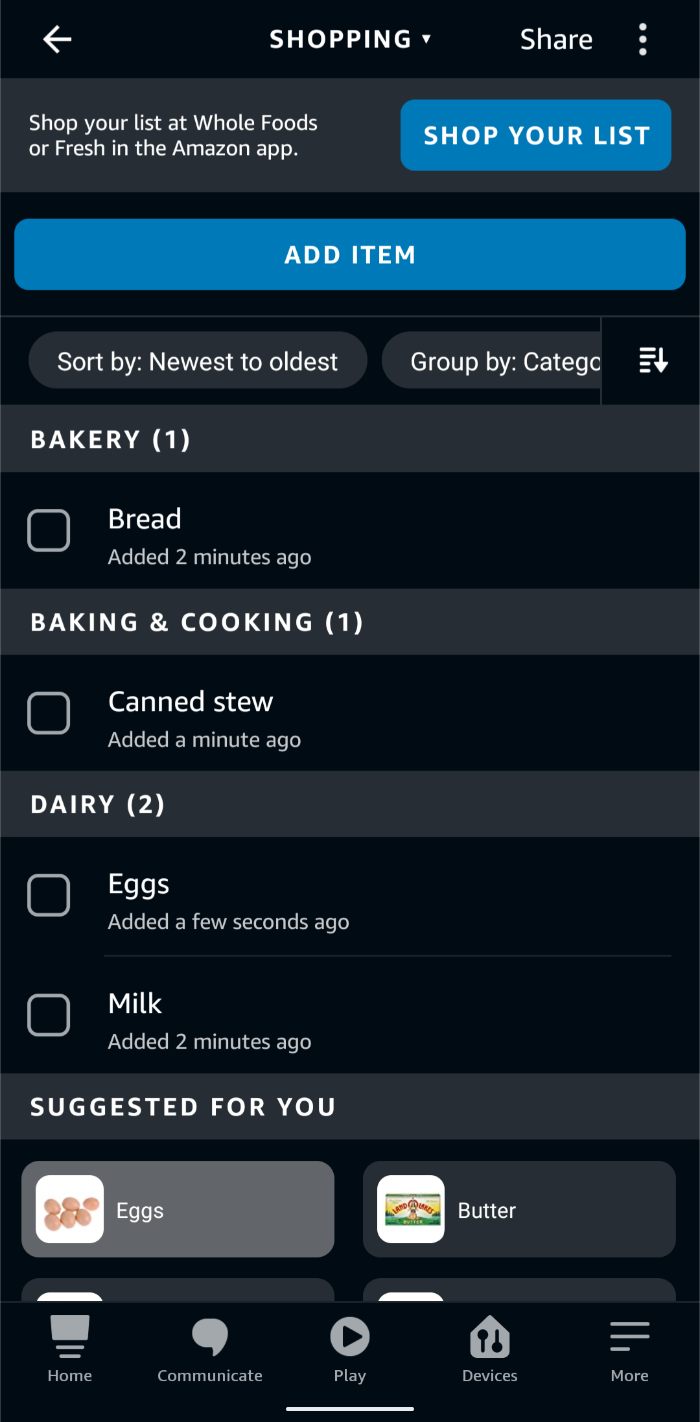Google Assistant and Alexa are both great options for a voice assistant—especially for practical tasks like setting timers, smart home controls, listening to music, and checking the weather. Here are categories where they’re neck to neck.
Voice controls are the main selling point of virtual assistants like Amazon's Alexa, Samsung's Bixby, Google Assistant, and Apple's Siri. Entire swathes of the internet are abuzz about which system answers questions better and what skills they have.
Still, there's an unspoken dismissal of the core things most folks use virtual assistants for:
- Timers, reminders, and alarms
- News and weather
- Smart home controls
- Music
In practice, there's very little brand differentiation for the things you'll do most often with voice controls.
The only real difference is how voice search answers questions, with Alexa usually offering briefer answers and Google providing more detail. Even then, you'll likely get a satisfactory answer on most questions as long as you're not digging too deep into specifics.
For example, both Google Assistant and Alexa know who stole the most career bases in Major League Baseball (Rickey Henderson), but they can't tell you who did it in 2017 (Dee Gordon).
Why does this happen? It's because voice assistants have to choose one reply within a few seconds. That quick turnaround doesn't allow time to browse every single website on a topic, even with the processing powerhouse involved. In these cases, you're better off whipping out your smartphone to find the best information.
Still, expect this to change as voice assistants get smarter and faster. Who knows what they'll be capable of in five years?
You can ask Google and Alexa to set reminders, timers, and alarms quite easily:
- "Remind me to pick up the dog from the groomer."
- "Set a timer for 5 minutes."
- "Set an alarm for 7:00 a.m."
Want to make reservations at a restaurant or order food for pickup? This is possible too, though you might have to set up a preferred service like Grubhub or DoorDash.
Alexa and Google Home each support up to six user accounts, though Google handles its accounts much better than Alexa. For Google, you can add anyone to your home for free as long as they have a Google account. This includes supervised accounts that you create for children using Google Family Link.
For Amazon, you can add one other adult with an Amazon account to your Alexa household and up to four accounts for children. Unfortunately, it costs extra to get Amazon accounts for children because you need to subscribe to Amazon FreeTime Unlimited.
To be fair, neither voice assistant requires more than one user account to start answering questions and controlling smart home devices. But you miss out on things like personalized reminders and access to your meticulously-curated Spotify playlists when you don't link multiple accounts.
You can make free phone calls using Alexa and Google Assistant to anyone in your contacts list, a business, or by speaking the phone number directly. Calling also works on smart speakers and displays using Drop In (Alexa) and Google Meet.
If you have a smart display with a camera, then Alexa uses Skype for video calls, while Google Duo is the equivalent on Nest Hub Max.
You can use smart speakers and displays as intercoms for Google and Alexa. The basic intercom command for both systems is "announce" or "broadcast," though Google has extra options like "shout" and "tell everyone." Now you can tell the kids to come down for dinner or let everyone know you're running late.