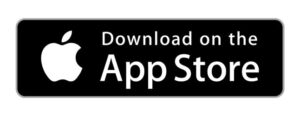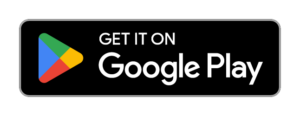You may occasionally experience issues with your SimpliSafe devices without any idea of how to fix them. Here are a few common problems with easy fixes.
Troubleshooting SimpliSafe
SafeWise experts have years of firsthand experience testing the products we recommend. Learn how we test and review.
Sign up for our free weekly newsletter to get the best safety news, product info, and deals.
By signing up, you agree to our Terms and Conditions and Privacy Policy.
Video: How to get the most out of SimpliSafe
Subscribe to our Youtube channel and l how to protect your home, loved ones, and belongings.
Looking for a SimpliSafe alternative?
Info current as of post date. Offers and availability may vary by location and are subject to change.
🔥 Cove is offering 50% off equipment + free HD camera!
Info current as of publish date. Offers and availability may vary by location and are subject to change.
SimpliSafe security system troubleshooting

Image: Alina Bradford, SafeWise
How do I reset SimpliSafe?
SimpliSafe systems sometimes stop working after losing the cellular connection to the base station. You can re-establish a connection with a simple reset:
- Unplug the base station.
- Remove the battery cover on the bottom of the device using a Phillips-head screwdriver.
- Remove one battery for at least 10–15 seconds before putting it back in.
- Put the battery cover back on.
- Plug the base station in and wait a minute or two for a new connection.
- Arm your system to test that it works properly.
The SimpliSafe base station uses colored LED lights to show the system's status:
- Red means a minor error or a recent alarm.
- Blue means the system is armed.
- Amber indicates an ongoing system update.
White represents test mode, setting changes, and setup.
How do I get SimpliSafe out of test mode?
You can enter and exit test mode using the menu on the SimpliSafe Keypad. The system will not contact dispatch while test mode is active. Test mode allows you to check that your sensors and connection to the monitoring center work properly.
SimpliSafe also has a practice mode that temporarily disables professional monitoring for 72 hours after first activating your system. This helps you familiarize yourself with the system free of false alarms.
Why is my SimpliSafe sensor not responding?
SimpliSafe sensors won't work correctly if the battery is too low, they're still in the box from your order, or the device is too far from the base station.
Just like SimpliSafe's sensors, the keypad won't work if it's too far from or isn't paired with the base station. You can tell if the keypad is too far away by looking at its built-in display, which shows Keypad Out of Range.
SimpliSafe camera troubleshooting

Image: Alina Bradford, SafeWise
How can I fix a bad Wi-Fi connection?
Most SimpliSafe camera issues stem from a poor Wi-Fi connection:
- Check that the SimpliCam's power cable is plugged in and that your home internet is functional.
- For the SimpliSafe Outdoor Camera, make sure the battery is fully charged (three lights should illuminate on the battery) and placed correctly in the camera (the metal dots and lines should align).
- Check that the camera has the latest password to your network.
- Make sure your camera isn't too far from the wireless router. Consider buying a Wi-Fi extender like the TP-Link AC750 if moving the camera closer isn't an option.
How much internet speed do I need to use a SimpliSafe system?
According to SimpliSafe, you need upload speeds of at least 2 Mbps per camera. So if you have four cameras, you need an upload speed of at least 8 Mbps—and that's on top of requirements for any other devices connected to your home network.
Don't know your internet speed?
Download a free internet speed test on the App Store or Google Play.
Need more speed? Compare some of the fastest internet providers for 2023 in the table below.
Compare the fastest home internet providers
Info current as of post date. Offers and availability may vary by location and are subject to change. Read full disclaimer. Exclusions may apply.
*With Xfinity Mobile Unlimited phone line. Requires compatible gateway.
**Limited time offer with autopay and any existing Verizon mobile plan.
SimpliSafe doorbell troubleshooting

Image: Alina Bradford, SafeWise
How do I fix a broken video doorbell?
If your SimpliSafe Video Doorbell Pro stops working, you can perform a soft reset, hard reset, or reinstall the device.
- Soft reset: press the small button on the back of your doorbell before putting it back on the charging mount to reboot.
- Hard reset: press the large button on the back of your doorbell for 10 seconds before putting it back on the charging mount to reboot.
- Reinstall: remove the doorbell before following the SimpliSafe doorbell installation instructions again—this is useful if you missed an installation step the first time.
Contact SimpliSafe customer support if these solutions don't fix your doorbell.
How do I adjust my doorbell's motion sensitivity?
You can adjust the motion sensitivity in the settings section of the SimpliSafe app and the online portal. Adjusting the doorbell's motion sensitivity cuts down on excess notifications. Turning off notifications doesn't deactivate alerts from visitors pressing the doorbell button.
SimpliSafe smart lock troubleshooting

Image: SafeWise
How do I unlock the door if the battery dies?
Because the SimpliSafe Smart Lock uses your existing deadbolt, you can unlock your door using a key at any time. The smart lock sends occasional notifications when the batteries start to die so you know when to replace them.
What do I do if the installation screws are too long?
SimpliSafe provides shorter screws upon request through the customer support department.
Compare SimpliSafe to other home security brands
Info current as of post date. Offers and availability may vary by location and are subject to change. Read full disclaimer.
Full ADT disclaimer
Info current as of post date. Offers and availability may vary by location and are subject to change.
Full ADT disclaimer
Product prices and availability are accurate as of the date/time indicated and are subject to change. Any price and availability information displayed on Amazon at the time of purchase will apply to the purchase of this product. Safewise.com utilizes paid Amazon links.
Certain content that appears on this site comes from Amazon. This content is provided “as is” and is subject to change or removal at any time.
Recent Articles